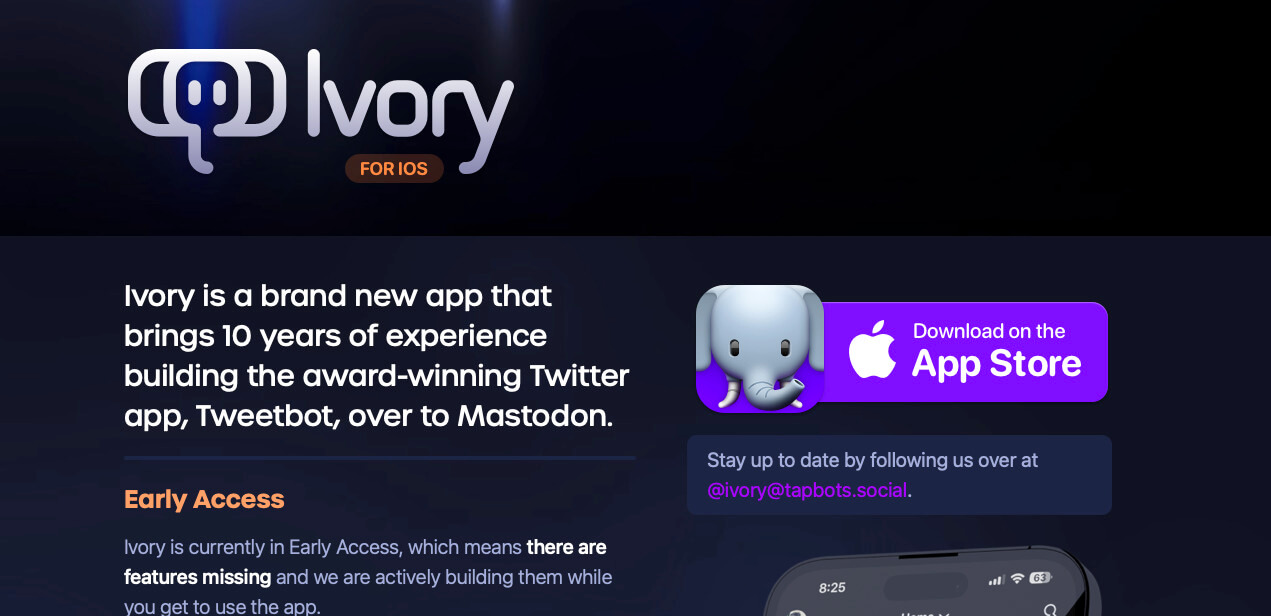
One trick I’ve learned to help me keep my sanity is to reduce my exposure to social media. Ideally I’ll use it as a place to actually be social with the people I respect and admire. Tuning out the rest has not been an easy endeavor. I’m getting better. These days I’ve removed toxic networks such as Twitter and Facebook and have mostly confined myself to Mastodon, the only network that seems to really try to be more ethical in its operation and the network that, by far, has meant the most conversation of any I’ve been on over the years.
It has only one problem. It largely tries to be an ethical, decentralized alternative to Twitter which means it brings forward many of Twitter’s features, including re-tweets which are known as boosts on Mastodon.
I’m not opposed to the idea of boosts. I think they can actually be quite helpful when used appropriately to help someone’s post reach a bigger audience. Most boosts, just like their Twitter counterpoints, don’t do that. Most, including my own boosts, are just amplifying crap and I’m done with it.
Fortunately Mastodon’s main web client makes turning off boosts simple. It’s right in the settings for the feed. My app of choice, however, makes it a bit more difficult.
I’ve been using and loving Ivory since it launched but some of its features are new and a bit hard to figure out. Hiding boosts was one such feature. In fact it was so difficult that I joined a thread looking for a mobile client to do just that as I couldn’t find it in Ivory until my friend Ru pointed out that it is, indeed available.
Hiding boosts in Ivory for Mastodon
So how do you hide boosts in Ivory?
First, go to your home feed and click the “search” icon at the top.
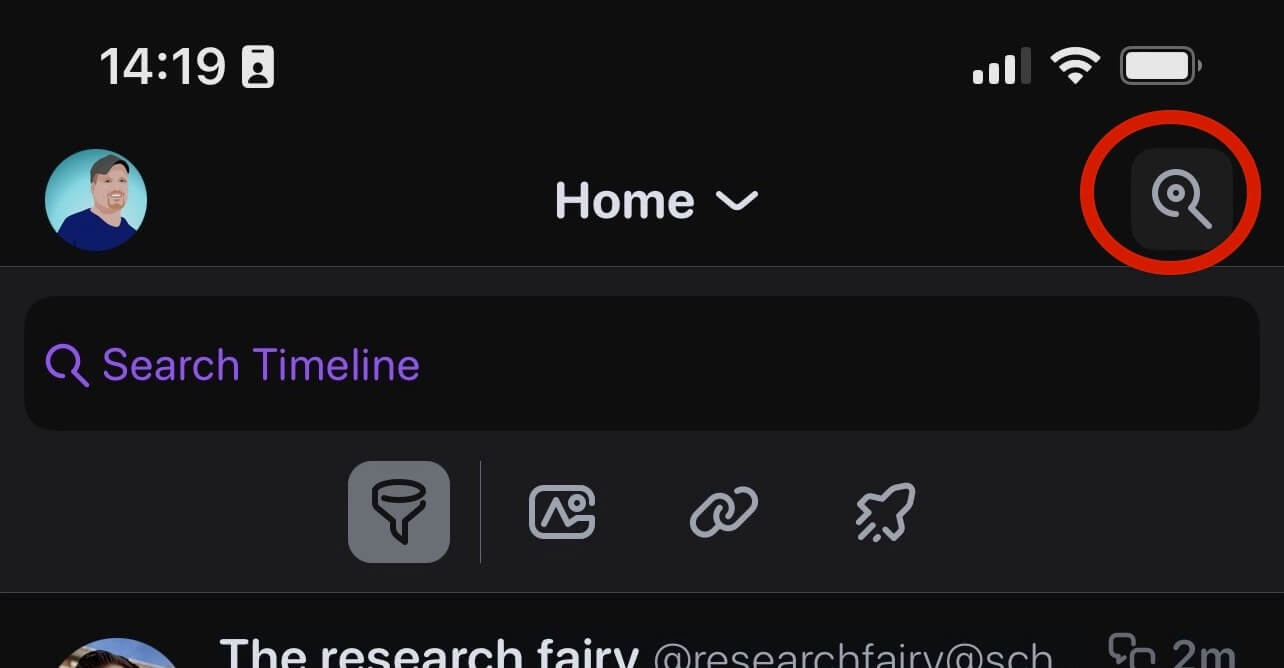
Underneath the search box you’ll see 4 icons. Select the first for filters.
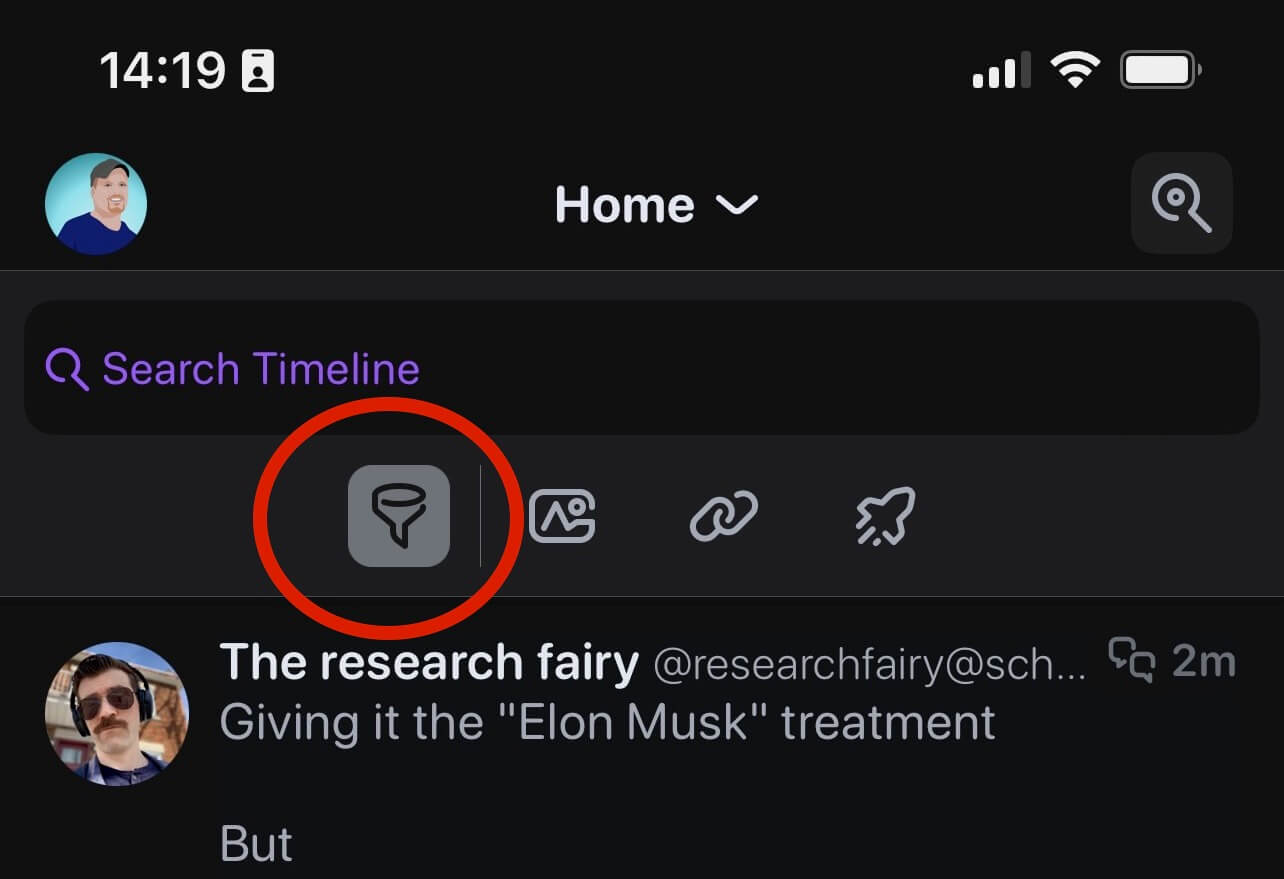
Add a filter and give it a name. I call mine simply “No Boosts.”
In the filter configuration select the “-” and “Boosts.”
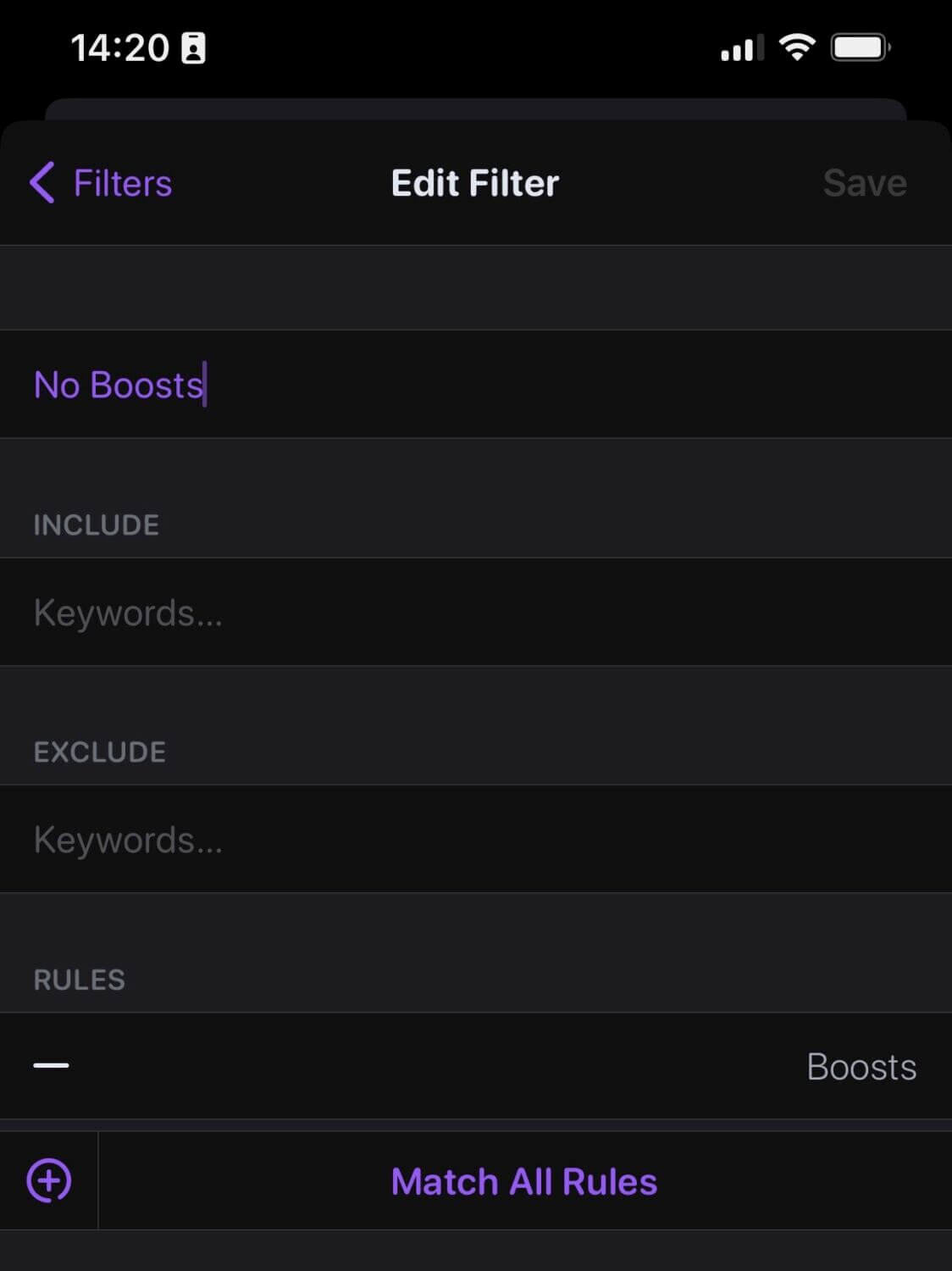
Save the filter and select it before returning to your home feed.
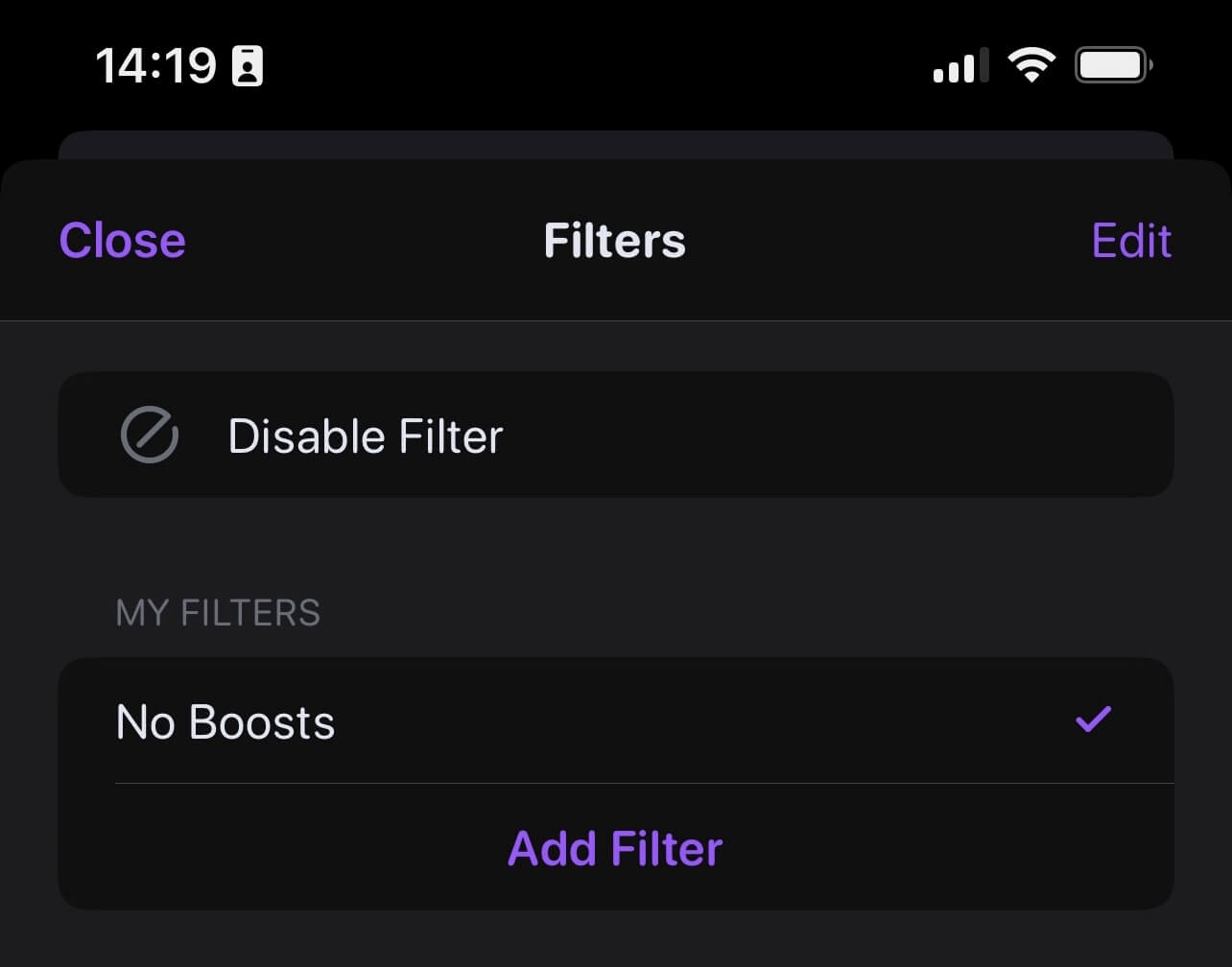
Congrats. You should have no more boosts on your feed and, I hope, a much more pleasant experience on Mastodon in general.
 Chris Wiegman
Chris Wiegman