One of the problems with modern web development is we wind up launching a lot of applications and other processes that hold open a port on our computers. When this happens, and you try to launch something else that wants the same port, you’ll get a conflict message that could be really hard to troubleshoot.
Fortunately on Mac there’s an easy command to help you actually find out what application is already running on the port.
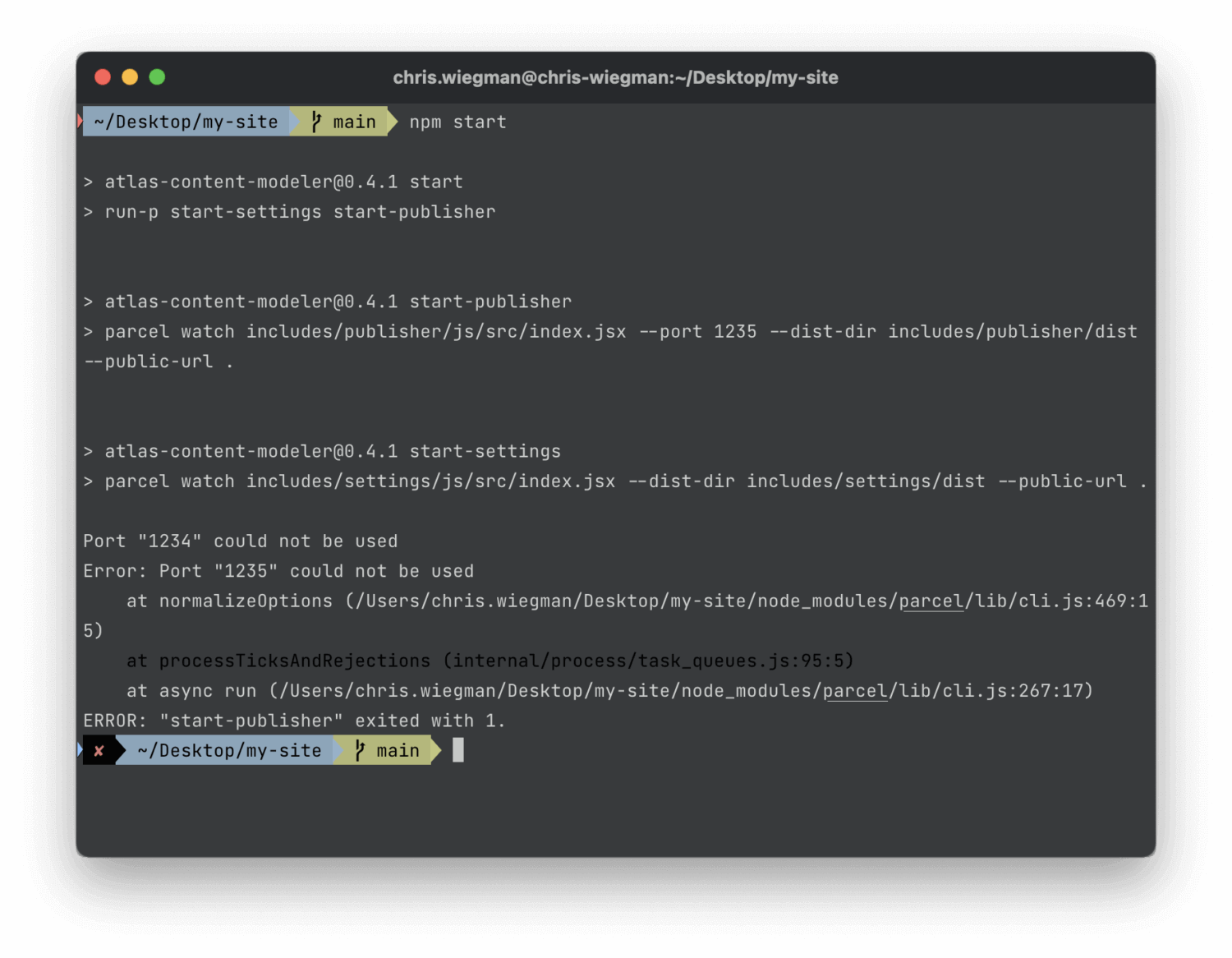
In the screenshot above I’ve tried starting a node script to watch my project but it’s warning my port 1235 is already in use. If I was using docker or any of an assortment of other apps it could be really difficult to figure out what was already on the port but all I really need is lsof.
To find what is running on port 1235 on my Mac the following command will do it:
sudo lsof -i :1235
Below is the output from my own machine. Here it tells me two key elements:
- Node is already on that port
- The PID of the running Node script is 96602
sudo lsof -i :1235
COMMAND PID USER FD TYPE DEVICE SIZE/OFF NODE NAME
node 96602 chris.wiegman 34u IPv6 0x27b08e3c0d6243d7 0t0 TCP *:mosaicsyssvc1 (LISTEN)
Now that I know what’s on the port I have two options. Maybe it will jog my memory as to where it might be running or I can kill the running app with the kill command and it’s PID. In this case, as the PID is 96602, the following command will do it.
kill -9 96602
Now I can launch my new app and continue the work I need to do.
 Chris Wiegman
Chris Wiegman