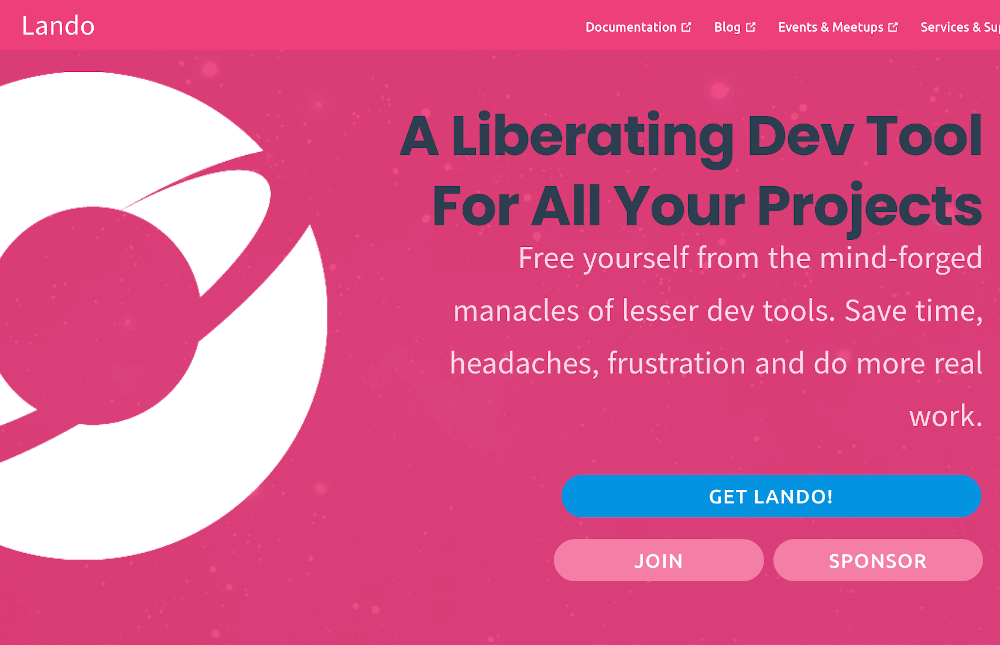
Lando is, arguably, the best tool available today for local WordPress development. It’s documentation, however, isn’t always perfect.
In the case of trusting SSL in Firefox it suggests trusting your system’s certificate store in Firefox. There are numerous reasons why you might not want to do this and a very simple procedure so that you won’t have to. The following walks you through trusting Lando sites via Firefox’s own certificate store so that you’ll get all the benefits of a trusted SSL for your development site without telling Firefox to trust everything your whole system does.
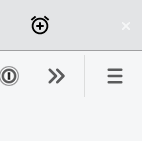
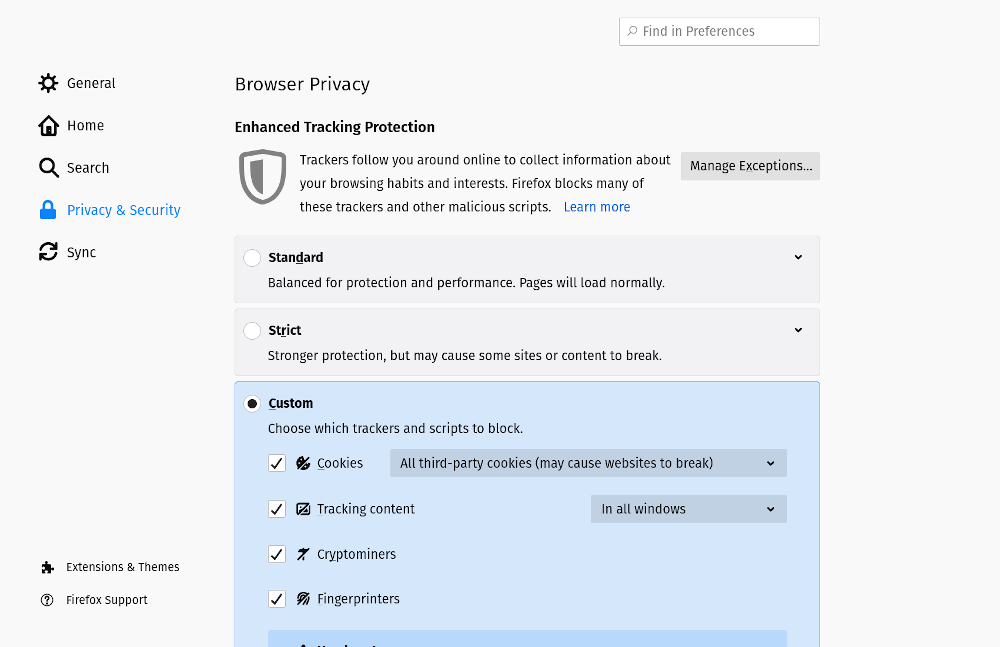
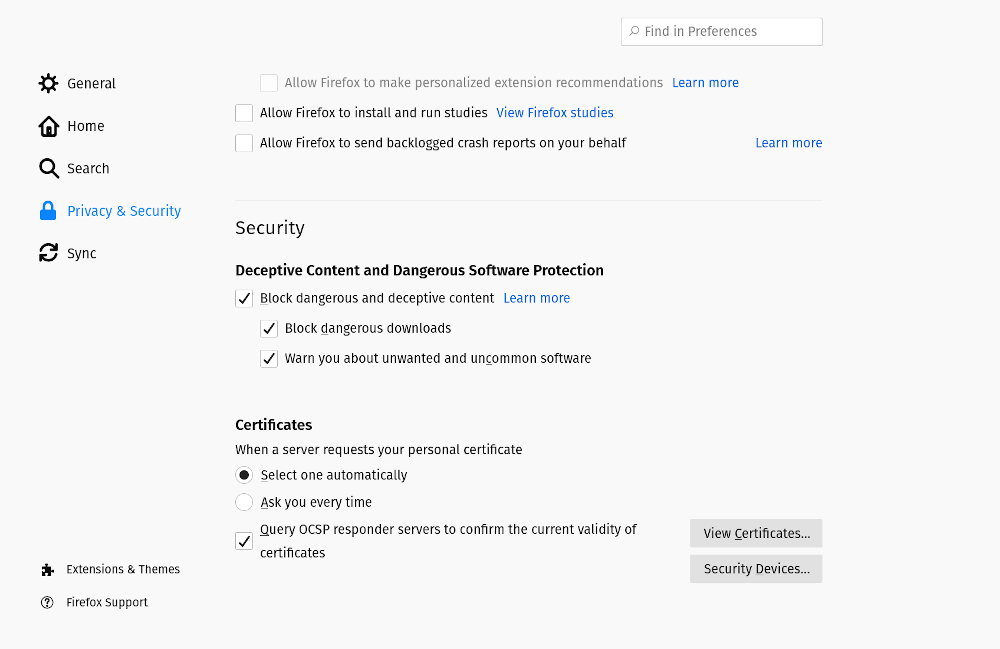
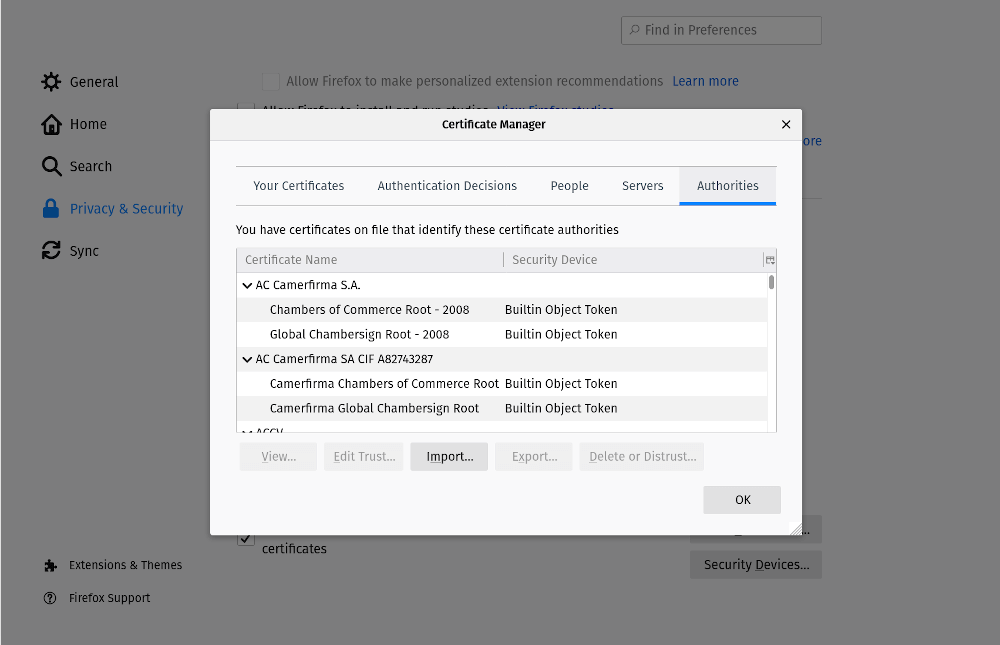
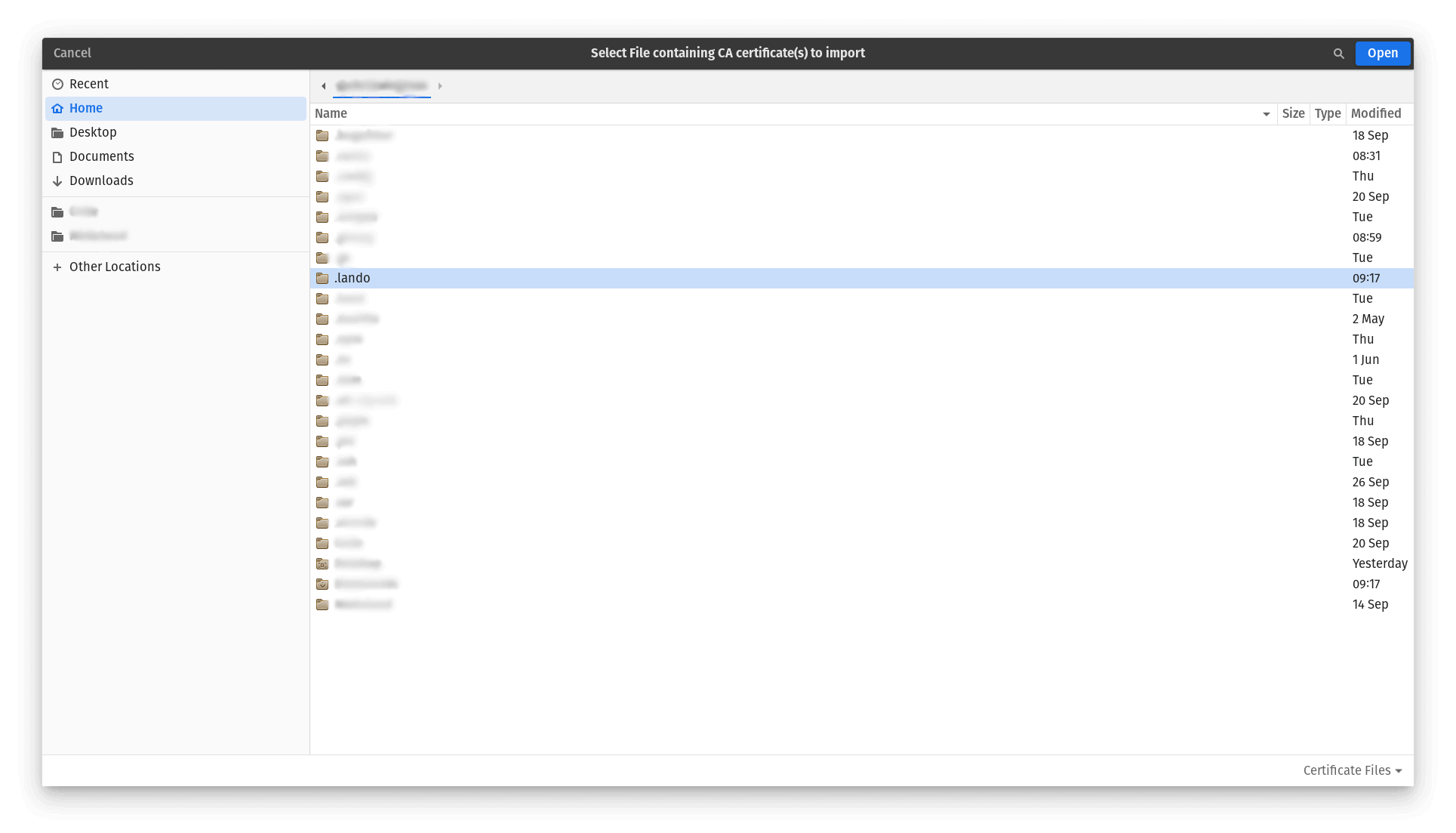
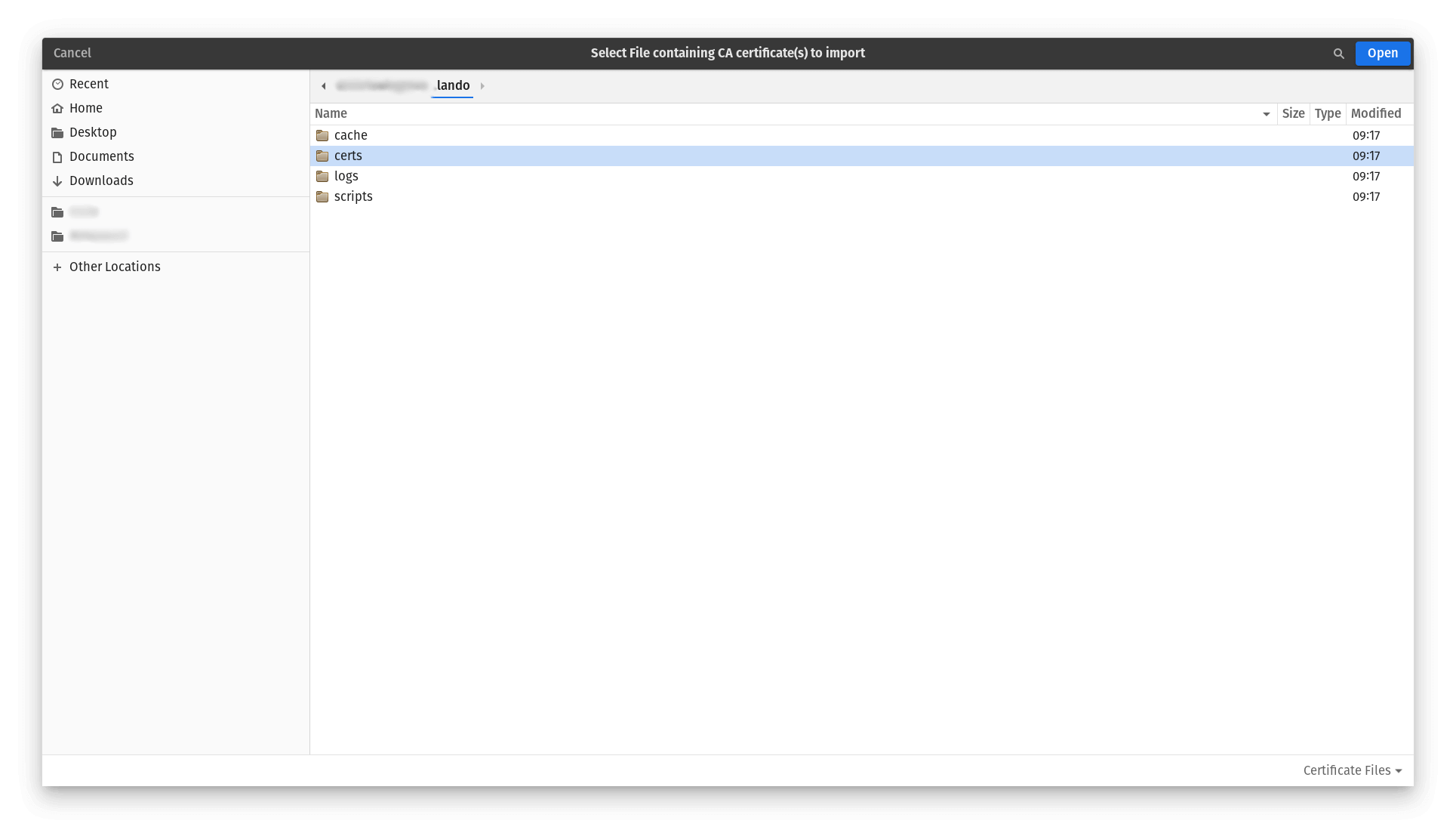
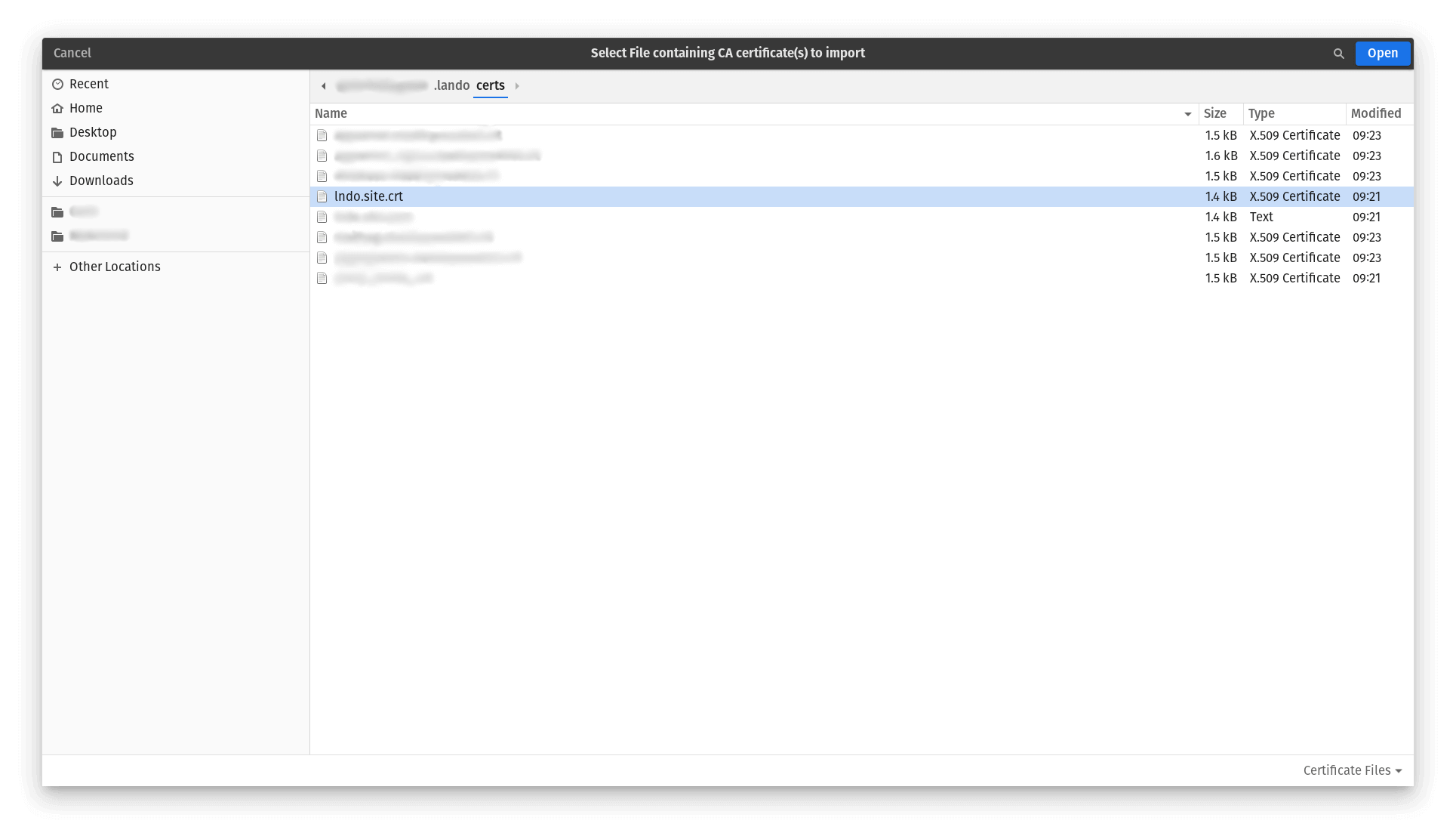
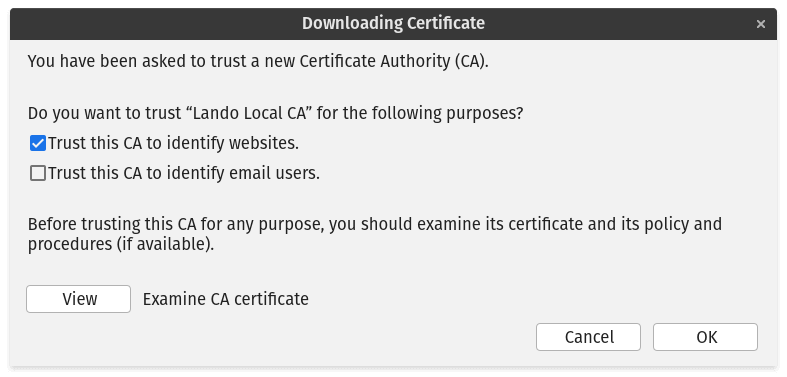
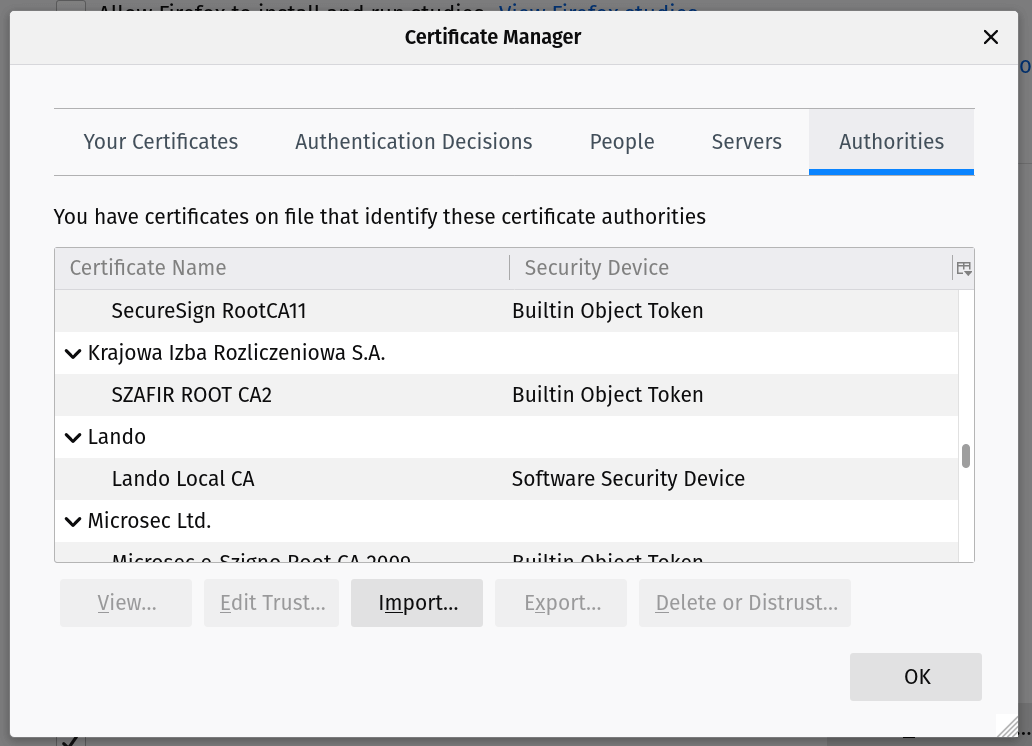
That’s all it takes. As long as you don’t delete the .lando file from your home directory you should now be able to easily work in Firefox with all certificates trusted.
 Chris Wiegman
Chris Wiegman