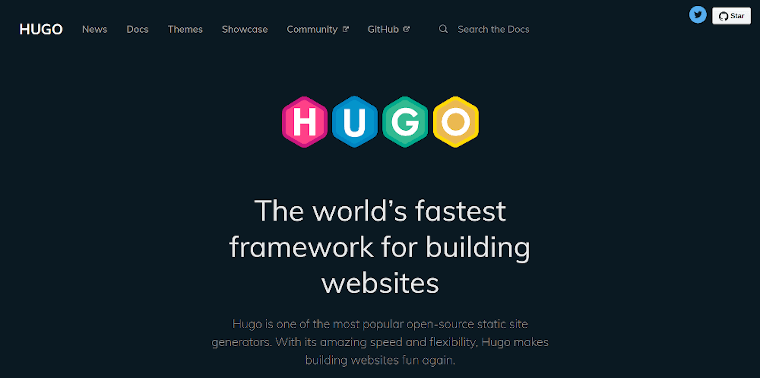
This month marks 8 months since I moved this site off of WordPress and to Hugo. Now that I feel like I’ve got my workflow down pretty well, here’s how I write these days and how it differs from what I had been doing on WordPress.
My Hugo Workflow
First, let me break down how I actually write in Hugo as it is definitely a different workflow from what I had been doing for almost 20 years.
Draft and edit in Ghostwriter
For drafting and editing text, I use the wonderful Ghostwriter app for Linux. This simple Markdown editor makes it easy for me to write the actual content I put into this site. I don’t use it for images or other graphics, just writing and, for this, it does a wonderful job.
Of course, as this app is best on Linux, it can easily be replaced with any Markdown editor you like. The idea here is simply a place to easily work on the content that will actually go into your site.
As I like to keep multiple drafts going at any given time I keep a “Blog Posts” folder on my Nextcloud instance to sync content between computers and other devices. This method allows me to write, if I choose, on any of my computers and devices where I can save the content to publish when I’m ready.
Moving the content to Hugo
When a draft post is complete, it’s time to add it to Hugo. As the site itself is a simple Git repository all I need to do this is a computer with a copy of Hugo installed (I should note here that I prefer Homebrew on both Linux and Mac to install and update Hugo). Then I just clone the site and I’m ready to go.
To actually create the post in Hugo I use a script I adapted from a similar version by Aral Balkan to create the new post in Hugo on one of my computers. This script creates the post file, adds the appropriate meta information and does all of this so I can maintain my //// link structure. For example, if my post was titled “Example Post” and I moved it in to Hugo today (April 2020) I would use the following command from the sites root directory:
./new example-postCode language: Bash (bash)This would create the file /content/posts/2020/04/example-post.md into which I could cut and past the content from Ghostwriter.
Adding images and other data
Once I’ve edited and moved my content over it’s time to add images and other data. I store most images in a generic /static/uploads/ directory in the site root. Here I put edited images ready for the web. Yes, I could put each image in the same folder as the post but I prefer the single location, for now.
At a minimum I try to put a featured image with each post. If the post requires it this is also where I’ll add any other images to the post such as diagrams or more.
Finally, I’ll use this stage to add tags and a description as well as update the publish time (if needed) in Visual Studio Code. Now I have a post that is ready to go.
Pushing to the server
Here’s the easy part. This site is hosted at Netlify, for now. This means that, while I have to mirror it at a Git host Netlify works with (I use a private repo at Github for this), all I have to do is push to master and I’m done. Netlify takes care of the rest.
How this differs from WordPress
In the end my workflow has two major steps:
- Draft and edit in Ghostwriter
- Add images and more later in Visual Studio Code
This sounds pretty complex compared to some blog tools and, in some ways, it most definitely is. That is not an accident. When I was blogging in WordPress I found myself worried too much about visuals and too little about editing. Separating the steps allows me to focus on the content I’m writing first and foremost. One that is complete I can then add the rest. I like to think it’s resulted in a much more readable site.
In addition to the divided workflow the other major difference from blogging in WordPress is that my Hugo site revolves around text. There are no fancy forms, blocks other other bells and whistles (there isn’t any JavaScript at all) to take away from what I want to write about. Sure, I could go back to WordPress and do similar but doing it all this way has a few additional benefits including a faster site I can host for cheap (Netlify is free) and a setup that is secure, private and is not subject to database corruption or other issues. If I want to change to WordPress later it will be a relatively easy concept. On the other side, in coming from WordPress I wound up pushing all existing content to archive.chriswiegman.com as handling the export to Hugo just seemed to be more trouble than it was worth. That won’t be a problem now if I decide to leave Hugo later.
In the end, my current workflow allows me an easy way to focus on my content from any computer, even if I don’t have web access. In addition, it would be easy to replace any of the tools I’ve listed above to modify my workflow to one that will work best for you. If you’re looking at moving off WordPress, give it a shot. It isn’t hard and the results could just leave you with a much better experience for both your users and for you.
Update: Removed link to the archive site as all content has been moved back into this site.