The WordPress dashboard (the screen you see when you log into the backend of a WordPress installation) can be a very powerful feature. When customized to your needs it can show you a wealth of information that can help make managing your blog a much friendlier task. Unfortunately many folks don’t know how to do this and are stuck with the default information which can really clutter your dashboard with information that is of absolutely no importance to you.
Here’s how to fix it in 10 seconds:
1.) Log into your WordPress site and go to the Dashboard
2.) Select “Screen options” in the top, right corner of the screen
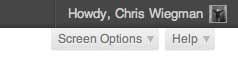
3.) Select the information you want to display and the number of columns you want to display that information in

4.) Drag and drop your chosen dashboard widgets into the order you want them
See, wasn’t that easy?
 Chris Wiegman
Chris Wiegman